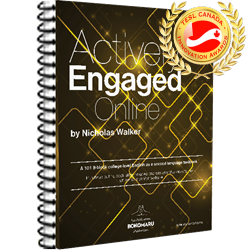When you want to build a feature-rich glossary fast, you’ll need a glossary maker. You can, of course, create a glossary from scratch using HTML code. It is much easier and faster when the code is generated automatically. When building a glossary is easy and fast, you have more time to add multimedia to your glossary to make it more appealing and more informative.
Teachers! If you want your students to create glossaries related to their fields of study, scroll down. An assignment description and an evaluation grid are below at the bottom of this page. There is even a PowerPoint that you can download to help you explain.
Better than a standard glossary
A standard glossary will usually come with terms and definitions and little else. Using the Virtual Writing Tutor’s Glossary Creator, you can in the same amount of time create a glossary with these features:
- a title
- a count of the glossary terms
- an introduction
- terms
- parts of speech
- definitions in sentence case from Google Search
- authentic example sentences from the Lextutor Concordancer
- text-to-speech pronunciation models
- automatic translations to French
- images from Wikimedia Commons
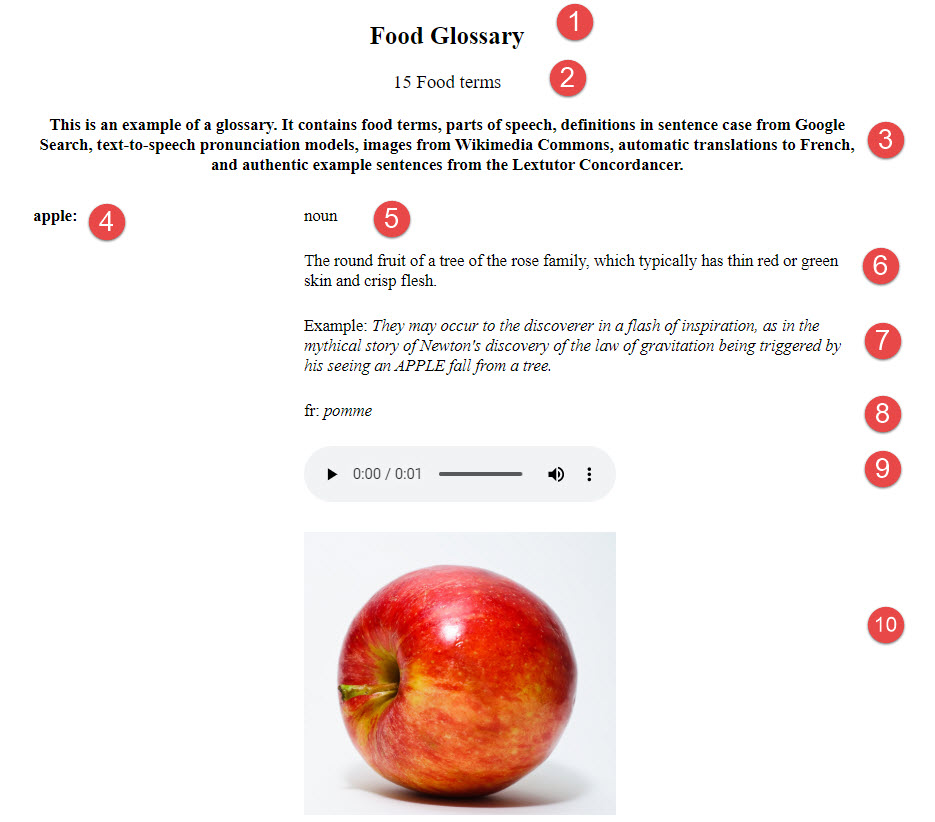
Why create a field-related glossary?
In college courses focused on English for Specific Purposes, students are required to use English words related to their program or field-of-study in their writing and speaking. In order to do that, they must spend some time finding specialized terminology in English to assist them in explaining field related concepts to an audience of non-experts. There are few things for students to remember before they begin.
Their program may encompass multiple fields of study. Social Science students, for example, learn Business, Psychology, Sociology, History, etc. In contrast, a student studying Diagnostic Imaging and a student in Nursing have programs that correspond to specialized fields of study but share the broader field of Medicine.
However narrowly or broadly they choose to define their fields of study, it is often a useful exercise for students to develop their own glossary. If students have not taken any courses in your program yet, it will be difficult to know where to begin.
What kind of glossary should I create?
For some students, it will be appropriate to create a glossary of niche market items related to the content marketing goals of a blog. Someone in the food industry may wish to create include glossary of specialty food items in their blog. For a student in Accounting, it can be worthwhile to define accounting terms.
For students intending to pursue further studies, it might be more appropriate to pick a field of study related to a general education course. Literature, Philosophy, and even Physical Education employ highly specialized terminology.
I do not recommend trying to create a glossary of everyday vocabulary and pretend that it is field-related. For example, the word “dog,” defined as “a domesticated carnivorous mammal” is not sufficiently specialized to include in a glossary, even for students of Veterinary Medicine. Everyone knows the word, so its inclusion in a short glossary is probably quite pointless. However, the semi-technical term “dog,” defined as “a rail spike for fixing rails to railroad ties,” could be an appropriate term for a glossary because its specialized use will be unfamiliar to non-experts. Here are some suggestions for finding words to include in your glossary.
How can I find field-related vocabulary to include in my glossary?
Step one. Search for your field with a search engine. Use the name of the field of study and the word “wiki.” Search engines usually return a Wikipedia entry at the top of the list of search results. Open that link in a new tab (click the mouse wheel on the link to open a new tab) and look for technical terms within the article. Scroll down to the bottom of the page and open the reference links provided. One or more of these links are likely to provide you with a sufficiently specialized text containing field-related vocabulary.
Step two. Copy a portion of your Wikipedia article or one of these field-related articles about careers and run it through the vocabulary checker on VirtualWritingTutor.com. Note down the words and phrases it extracts from the text and the fields of study it associates with it. Be warned. VirtualWritingTutor.com simply compares the words in the text you submit with lists of words in its database. Use your best judgement to decide if a word in your text is really related to your field or not.
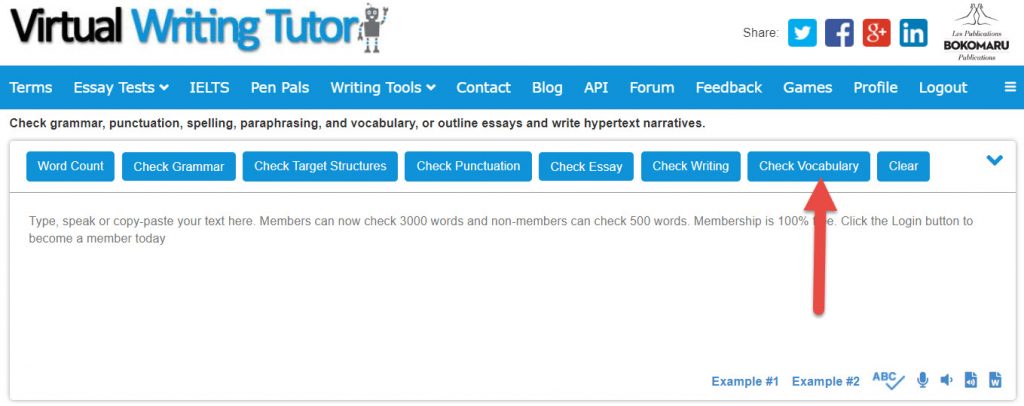
Step three. Make a short list of field-related vocabulary items, and use those items in a second Google search to locate articles containing those keywords. Google limits the number of search terms to about 30 words. Are the articles containing those keywords related to your field of study? If so, skim through the article for more key concepts and terminology that you can include in a glossary.
Step four. Create a glossary using the Virtual Writing Tutor’s Glossary Creator, Capitalize a term only if it is normally capitalized. For example, Psycholinguistics is normally capitalized because it is the name of a field of study. The word language is not capitalized because it is a common noun.
Step five. Find a definition of the term and add it using sentence case. Search Google for the term you wish to define. Capitalize the first word of the definition you find and end it with a period as if it were a sentence.
Notice how definitions are usually sentence fragments. They do not contain conjugated verbs. Whatever you do, do not try to define the word yourself. If Google proves unhelpful, look for definitions in one of the glossaries on this blog.
Glossary maker features
Using the glossary maker is easy. Fill in the fields and use the buttons to publish your glossary in a number of ways.
- Click Help for to see a video tutorial.
- Click Quiz to generate a drag-and-drop matching exercise. If you link to it using TaskChain or Quizport, Moodle will capture the score and report it to your Moodle grade book.
- Click Publish to make your glossary live and have it listed on the Glossary Examples page.
- Click iFrame to generate iframe code that you can use to embed your glossary in any blog post. See below for an example.
- Click HTML to export the entire glossary in HTML with absolute links to your text-to-speech pronunciation models and images. In a blog post or Moodle course, paste the code into your text editor in HTML mode. Easy.
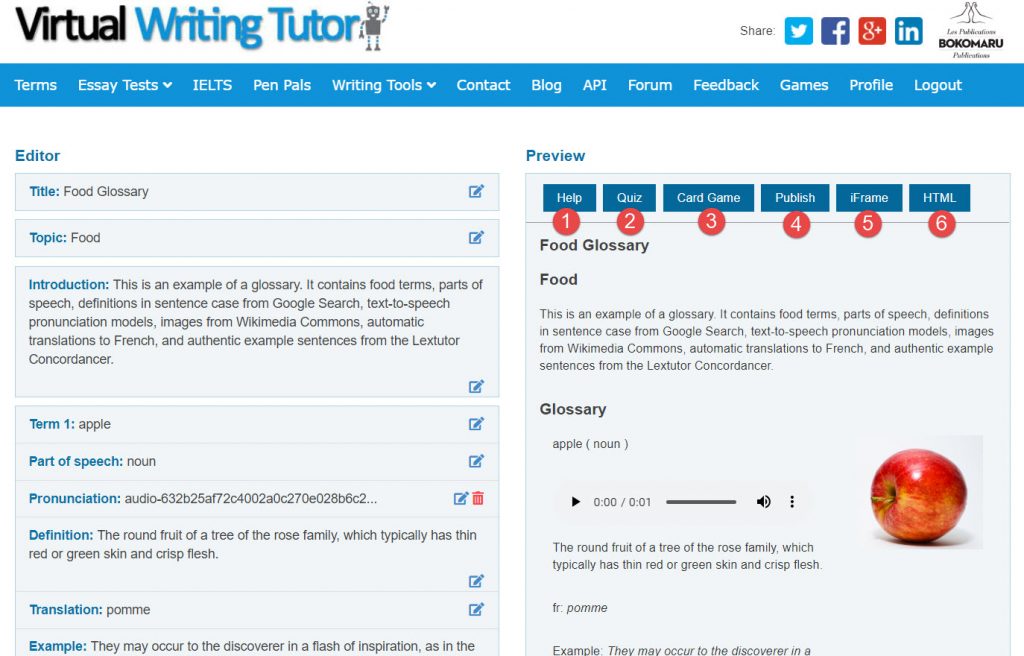
Generate a quiz with your glossary terms and definitions
In one click, the Virtual Writing Tutor will generate a drag-and-drop matching exercise or quiz using your terms and definitions.
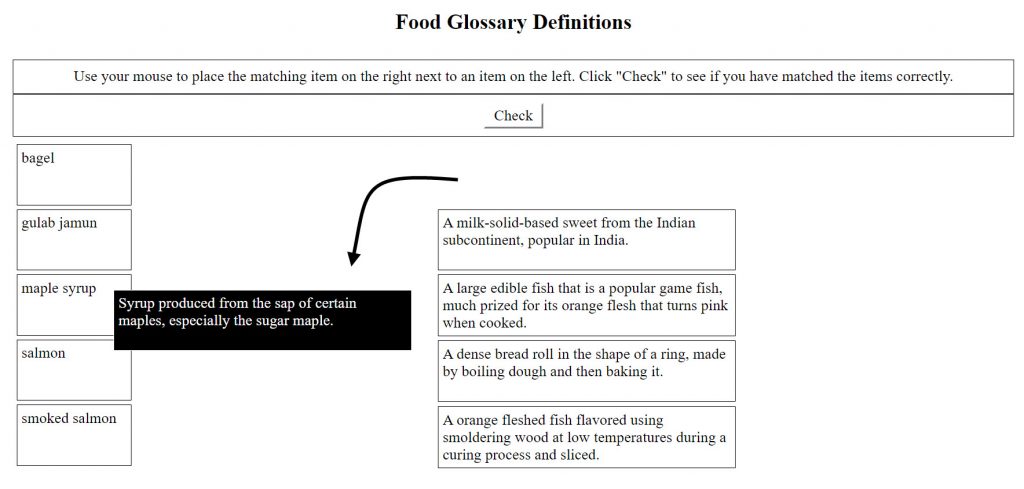
Generate a card game to play in class
With another click, the system lays out an 8.5 x 11 inch card game to cut up and play in the classroom in groups of 3 to 4 students.
HOW TO PLAY: After cutting up the cards, shuffle them and place them face down on the table. Player 1 takes a card and reads the definition on the card. Player 2 and Player 3 try to guess the term. Player 1 gives the card to the first player to guess correctly. The player to the left takes a turn. The game continues in this way until all the cards have been played. The player with the most cards at the end is the winner.
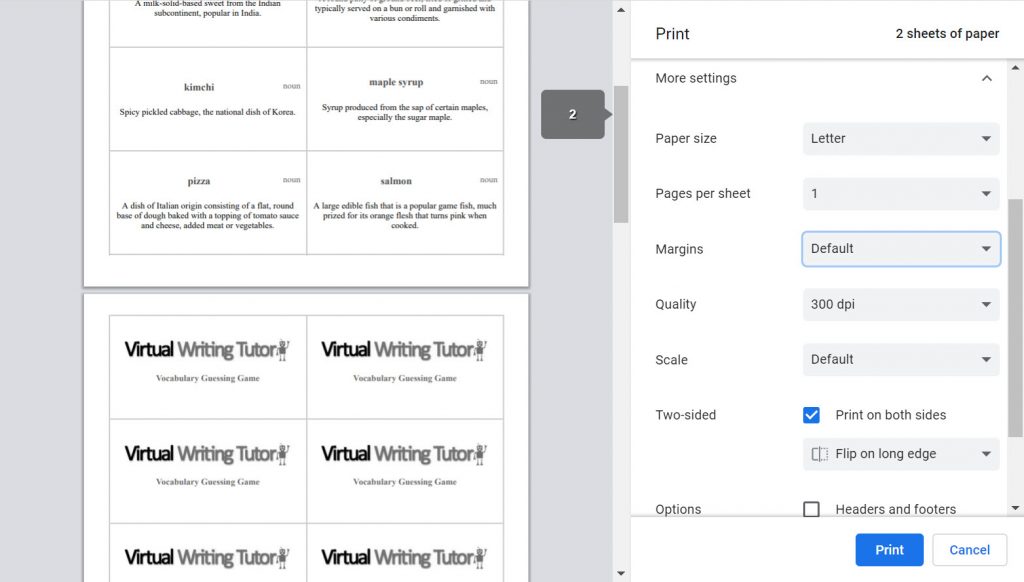
Embed your glossary in a blog post with an iframe
Once you have published your glossary, you can embed it in any web page that accepts HTML code with an iframe. For example, you can embed a glossary in a blog post with a reading or technical article or as part of a blogging project for your ESL class. If you are not sure if ESL students should blog, I can assure you that there many reasons why ESL students should blog. You can also embed your glossary in a Moodle course or Teachable page.
What’s an iframe? An iframe is a window in a web page onto another web page. Like the hole in your sweater that reveals a colourful t-shirt underneath, an iframe punches a hole in a blog post to show another webpage underneath. Here is an example of a glossary in an iframe.
How to generate glossary code in HTML
You can write your own glossary code using HTML glossary tags. Wrap the whole glossary in dictionary list tags <dl></dl> and us <dt></dt> for each term and <dd></dd> for each definition like this.
<dl>
<dt>Term to define</dt>
<dd>Definition in sentence case.</dd>
</dl>It is, however, much easier to use the Virtual Writing Tutor’s Glossary Maker and click on the “Export HTML” button.
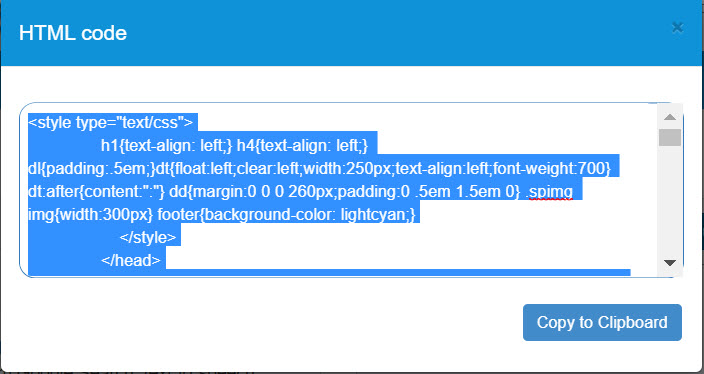
Online Glossary Assignment
This assignment helps students develop the vocabulary related to their fields of study and can be very helpful when writing a hypertext narrative. Download the PowerPoint. It will help you explain all the elements of a glossary assignment to your students.
Glossary Assignment Instructions:
- Publish a 20-item glossary related to your field of study on your blog.
- Give it a field-related title in title case.
- Write an error-free introduction describing the field of study, identifying the source of your definitions, and the explaining specific purpose of the glossary. Use the VirtualWritingTutor.com to eliminate all spelling and grammar errors.
- Define 20 or more field-related terms with definitions found online or in Actively Engaged Online.
- Submit your glossary blog post URL to for evaluation.
You will be evaluated in the above criteria using the evaluation grid below.
| Title /1 | Introduction /2 | Terms and Definitions /6 |
| The glossary title clearly indicates the field of study and is in title case* The first word in the title is capitalized All lexically important words are capitalized; Prepositions and articles are lowercase. All of the above = 1/1 *Note that some blog themes show titles in ALL CAPS. An exception is made for such themes. | A good introduction will have the following characteristics: It describes your field of study in a clear and engaging way that someone on the other side of the planet can understand = +1 It explains the specific purpose of the glossary =+1 It says where you found the items and definitions. All of the above = 2/2 | A great glossary will have the following characteristics: 20 or more terms = +1 Terms are pertinent to your field of study= +1 Terms are not capitalized unless they are proper names = +1 Definitions are in sentence case, starting with a capital and ending with a period = +1 All items come with a pronunciation models = +1 All items come with translations = +1 Items come with relevant images. All of the above = 7/7 |
A textbook to help you teach field-related blogging in English
If you want, you can teach an entire course about blogging.
Teach blogging online with Actively Engaged Online, an award-winning ESL textbook for college students in Quebec. Students create a blog related to their field of study, with an introduction, a glossary, a listicle, a career summary/paraphrase, two screencasts and a hypertext narrative. It’s easy, profoundly useful, and so fun.
The book makes it easy for students to develop a blogging project step-by-step, creating compelling high-quality blog posts. No prior skills are required.
All evaluations are easy to explain and evaluate. The Virtual Writing Tutor ensures students get repeated feedback on their most common errors while leading them step-by-step through a blogging project that will provide students with the soft skills and digital literacy to make them stand out at any job interview.
Order your free evaluation copy of Actively Engaged Online from Bokomaru Publications. or read more here.