If you are like me, when things get repetitive you start to think, “This is tedious. I need a robot to do this for me.” Am I right?
This semester, my students have been sending me about 50 emails a week and hundreds of text messages. I don’t keep office hours. I just answer student questions as they come in.
However, I have noticed a lot of the questions are about the same few issues. I try to address them preemptively during my Zoom lessons, but the message still warrants repeating in emails, it seems.
During those moments while cursing my oversized thumbs and undersized telephone keyboard, you might hear me mutter, “I need a robot to do this for me.”
Chatbot Creator
Lucky for me, my development team heard me muttering and got to work on developing a chatbot creator. This is great news for me and my students. I now can create a tireless robot to answer all their questions.
We call this kind of chatbot a chatbox. You can find the link to the Chatbox Creator on the “Writing Tools” drop down menu of the navigation bar on the Virtual Writing Tutor.
What can a Chatbot do?
I create the chatbot pictured below to help me answer some of the questions my students have been asking. Some common questions are about accessing a reading quiz (You have to download the reading first!) and about difficulties uploading orals to YouTube (If the file is too big, try sharing it from Google Drive).
It is possible to follow-up a response to one question with another question or to list related FAQ topics after displaying a particular answer.
The system will also be able to collect the users’ names and topics, saving the data to a spreadsheet in Google Drive.
Floating or embedded?
In some cases, you may want to make the chatbot the main feature of a page. You can do this by using the embedded iframe code. An example of this kind of chatbot is further down this page.
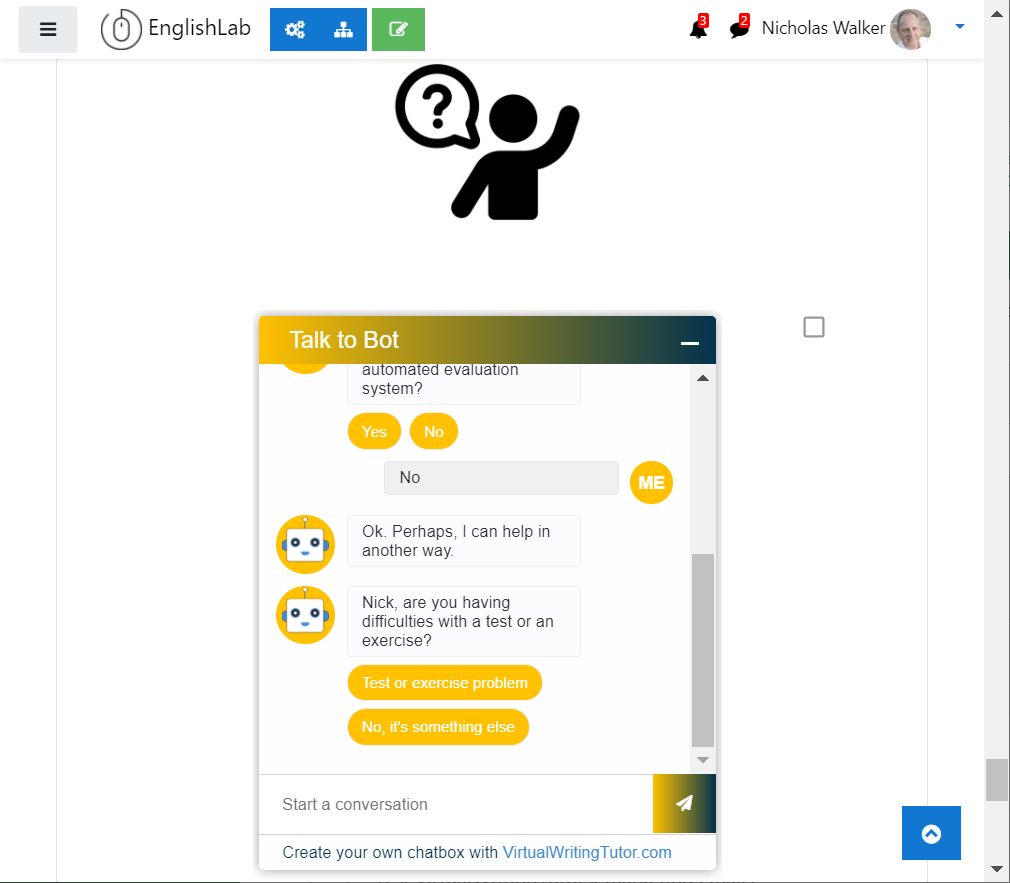
In other use cases, you will want to float your chatbot over the top of other pages, allowing the learner to navigate the page the chatbot nearby to answer questions as they come up.
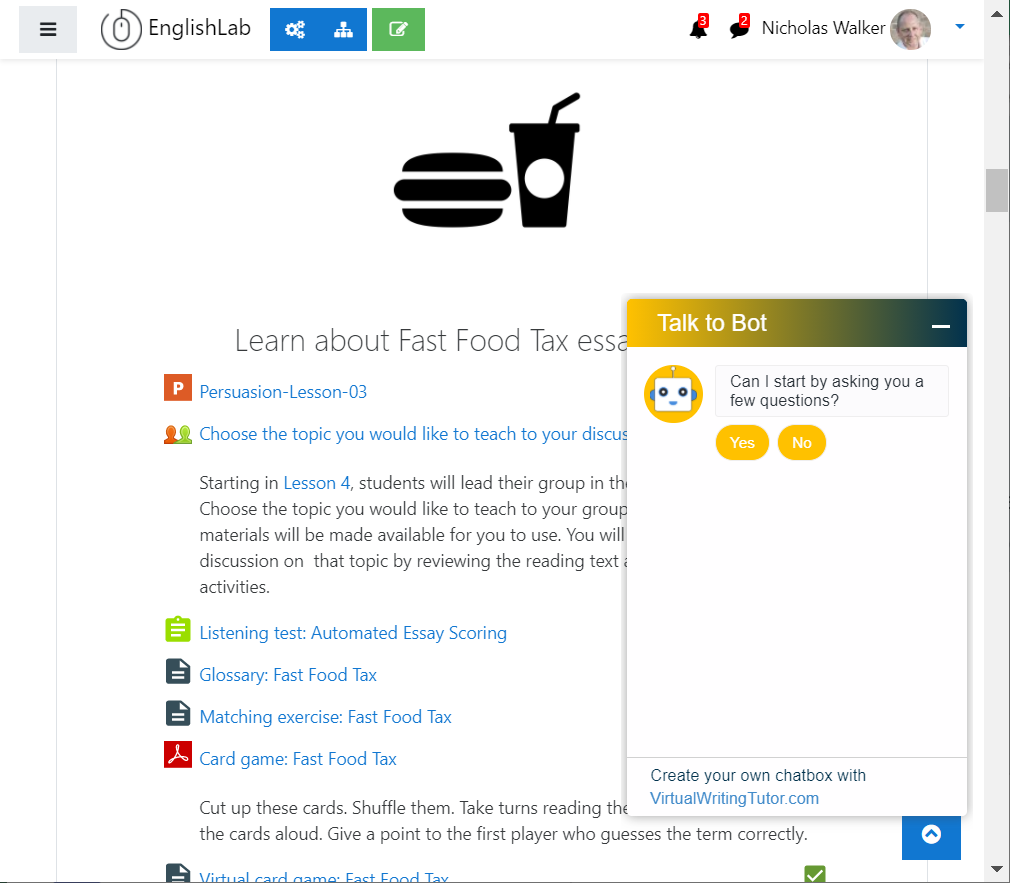
Of course, when a chatbot floats over a page, it can conceal some of the page’s content. In this case, you can click the minimize icon in the top right of the chatbox to collapse it to a floating robot head.
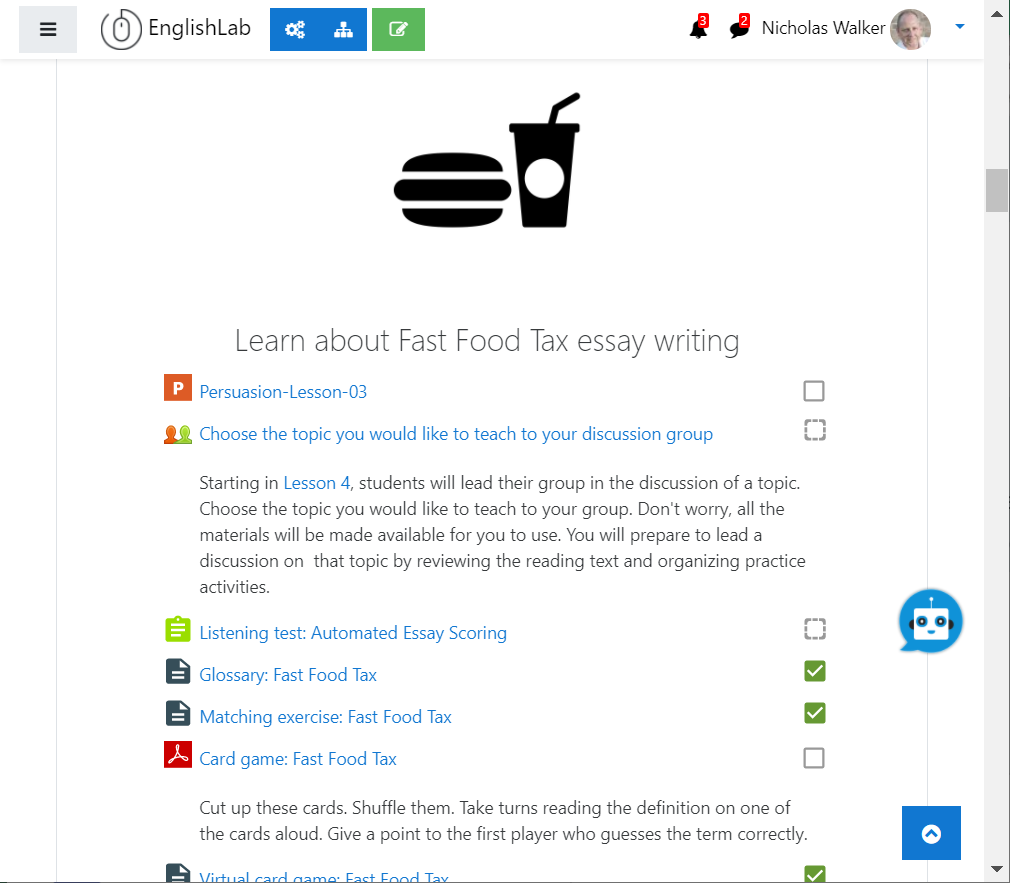
You can select which type of chatbot you want by clicking on the relevant tab on the iframe code generator inside the chatbox creator.
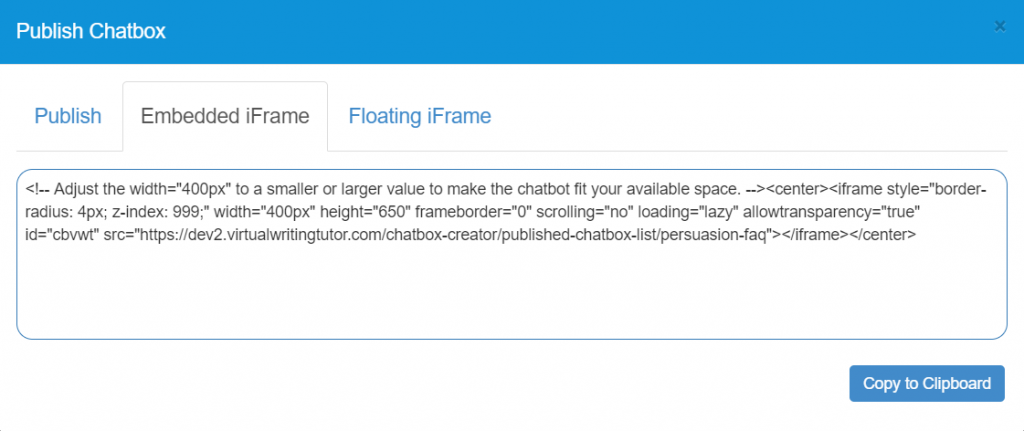
Example Course Chatbot
Make your own chatbot. Automate common questions. Collect user data. Enjoy your evenings and weekends without interruption. Your students will still write emails to you with questions, but many will prefer to get quick answers to their questions instead and use your chatbot.
