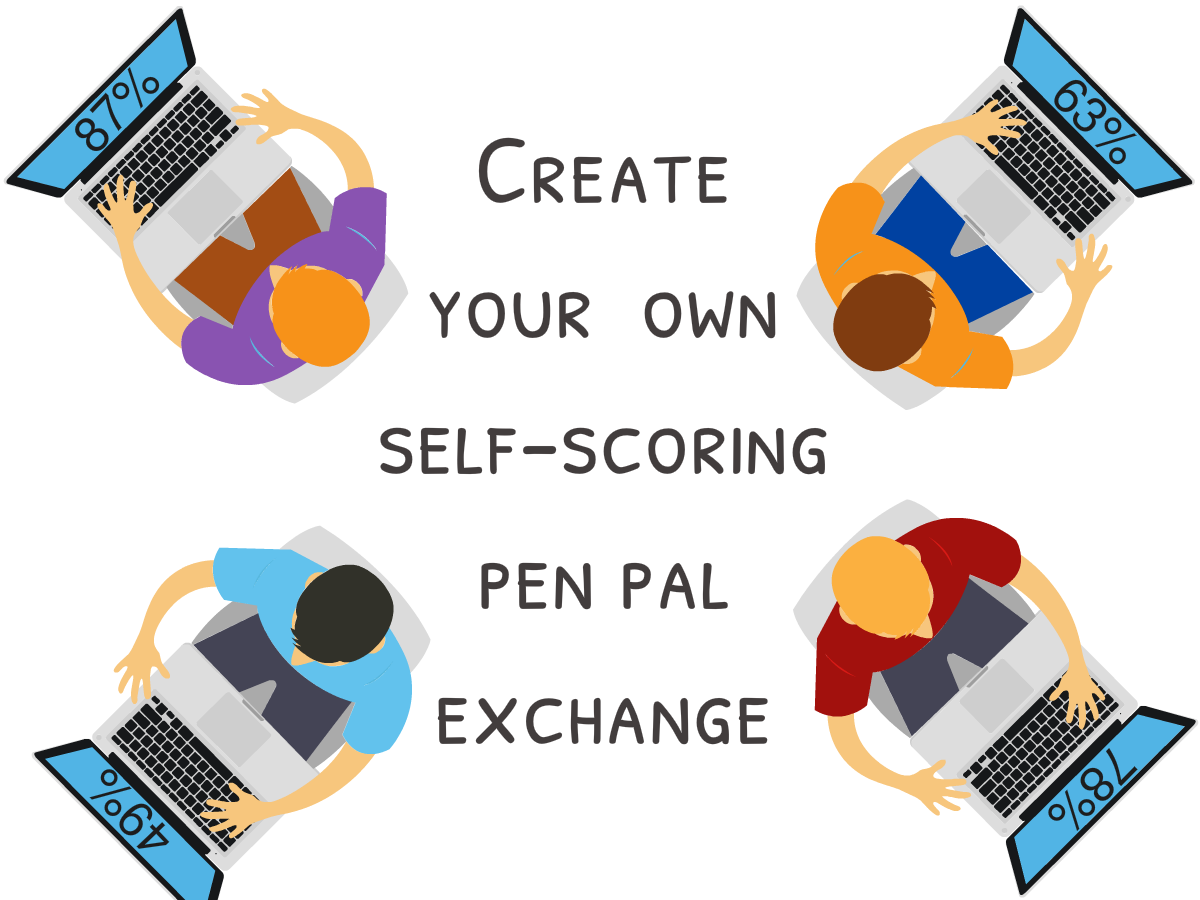Click here to start a Pen Pal Exchange
Click here to read about the features on the Pen Pal Exchange
Step 1: Click on “Templates.” Click “New” to create a template from scratch. Give your template a descriptive name. Pen pals will see the name on their dashboards. If you want to try a ready-made template, click “Import” from the example tab.
Pen pal exchanges on VirtualWritingTutor.com are a series of writing topics with automatic scoring tools. As the teacher and moderator of a pen pal exchange, you must define the following:
- Your instructions to the student
- One or more topics
- The minimum number of words
- How many errors you will tolerate—warning: foreign names can trigger false alarms, so it is wise to tolerate a couple.
- What target vocabulary you want to see and the minimum number of them you expect to see
- Whether you require or allow photos and audio recordings
Step 2: Click on “Groups.” Click “New” to create a group. Give your groups descriptive names. Pen pals will see the name of their groups and their pen pals’ groups on their dashboards.
You will need to create one or more groups to deploy a template to. For example, you might want to have a Monday Group and a Wednesday Group if you teach two classes. You will then be able to send invitations by email to each set of students so that they can join up and you can track their progress.
Later, you will be able to share groups with another teacher so that they can match your students with pen pals in their groups, and vice versa.
Step 3: Click on “Groups” again. Click “Deploy template.” Select a template from the dropdown list and click “Auto deploy template” so that every new member of the group automatically receives a pen pal exchange based on the template you selected.
Step 4: Click on “Invitations.” Click “New.” Select a group from the dropdown list, personalize your message and click “Save.” Your invitation will appear in your list. You can right-click on the link to copy the URL and send it to your students via email, Facebook, or whatever method you want. Here are some PowerPoint slides showing students what to expect when
Optional: Click on “Groups” again. Click “Share link.” This will generate a link that you can send to another teacher. That teacher will be able to import the students from your group to match them with pen pals in his or her groups. In this way, you can create meaningful exchanges between students at other schools taught by different teachers.
Step 5: Click on “Groups” again. Click “Assign pen pal guests.” This is how you match up pen pals within a group or from different groups.
A pen pal “guest” is a student who can reply to a post written by a pen pal host, the student who hosts the exchange. In other words, you will be able to add one or more students as guests to each exchange. Guests and hosts will be notified by email of any new messages posted on the exchanges they are assigned to.
Step 6: Click on “Groups” again. Click “View scores.” This is where you can review your students’ progress and interaction with their pen pals.